To download or print your certificates as a user, click Certificates at the top of the page. You will be presented with a list of all courses you have passed.
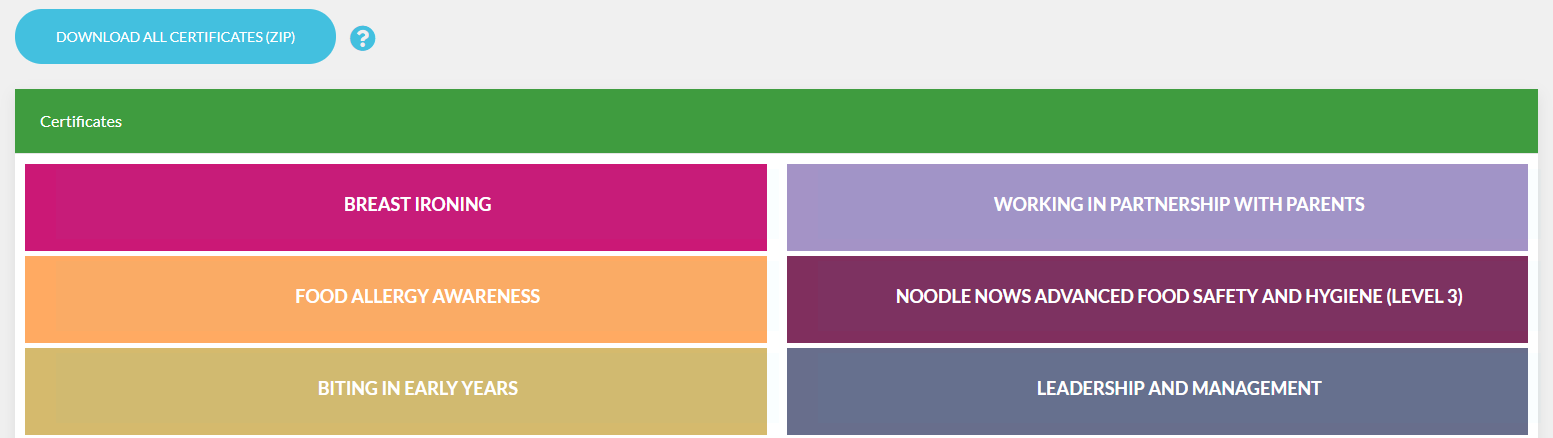
You can also download all your certificates at once by clicking "Download All Certificates (ZIP)". Click the blue question mark circle on the page to learn more.
If you only want to generate a certificate for an individual course, click on the course you would like to generate a certificate for and then find the Your Certificates section.
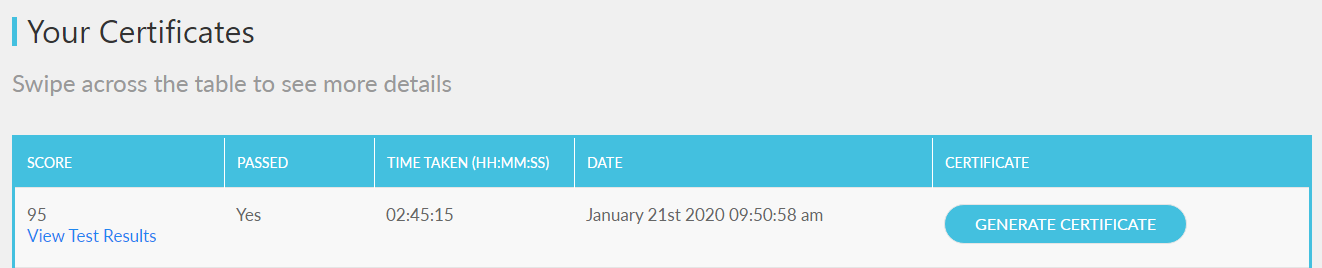
This table displays your score, pass status, time taken and date of completion. You can print or download your certificate using the Generate Certificate button.
Note: If you are unable to see the Generate Certificate button you may need to hold down on the table and drag/swipe to the left.
Upon clicking Generate Certificate you will be presented with the following options to save/print your certificate:

Note for iPhone/iPad users: due to iOS limitations you may need to download the certificate first, and then print the certificate from your Gallery/Photos.